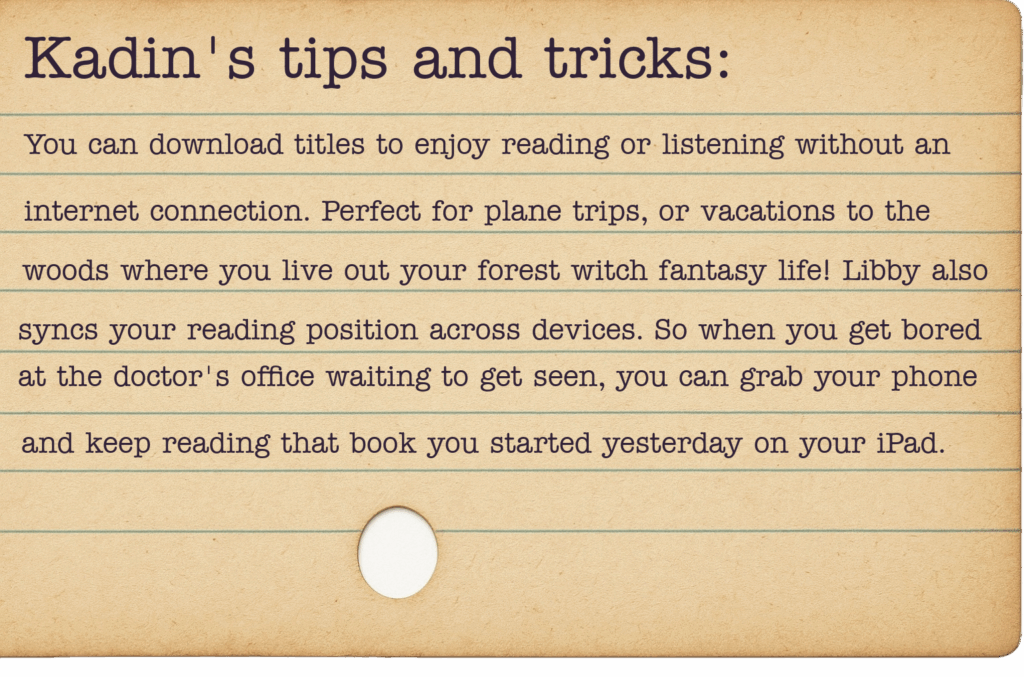So you’ve taken the first step and gotten your library card. Back in ye olden times, this meant you could go into the library and check out a physical book. But now, that little plastic card comes with so much more. Do you prefer reading on your tablet or phone? Or are you an audiobook junkie who hates giving money to the Bezos empire every month through your Audible subscription?
That’s where the magic of Libby comes in.
Most libraries now include Libby or a similar app in their membership perks, which allows you to check out digital material from their collections.

The first thing you are going to want to do is download the app from your preferred app store. (Apple, Google Play) Once you’ve done that, you can launch the app and connect your library card. Libby will ask if you have a library card. Select “Yes” and search for your library by name, city, or zip code. Next, you will enter your library card number and PIN.
After that, you can start exploring! If you tap the Library icon, you can browse curated collections, new releases, and popular titles. You can also use the Search icon to look for specific books, authors, or genres, and you can apply filters to narrow down by format (eBook, audiobook, magazine), availability, language, and more.
Once you’ve found the book (or books) that you want, you are ready to borrow. On the page for the book you’d like, tap “Borrow” to check it out instantly. If the title is popular and it’s currently unavailable, you can tap “Place Hold” to join the waitlist; it will even tell you how many copies they have and how many people are on the waitlist. Libby will also notify you when it’s ready, so you don’t have to keep checking back.
Your library decides how long you can keep the book, not Libby, but typically ranges from 7 to 21 days. Once your loan period is up, Libby will automatically check the book back in, so you never end up with late fees! You can also return or renew titles from your shelf.
Once you’ve checked out the book you want to read, tap “Open Book” to start reading eBooks or tap “Open Audiobook” to listen within the app. If you are in the U.S., you also have the option to choose “Read With Kindle” to send eBooks to your Kindle device or app.
Now that you have a book or multiple books loaned out and in your hold queue, you can tap the Shelf icon to view all your current loans, holds, and tags. Tags are a way to organize your reading with custom labels like “To Read,” “Favorites,” or others. Personally, we like to have a “recommend” tag so that we’re ready with a good book recommendation whenever anyone asks for one.
And that’s it. Easy, free, and with none of your hard-earned money going toward Amazon. As you use the app more and become a power user, you might want to customize your settings or add multiple libraries. You can do that from the Menu icon. Here you can adjust app settings, change font size, background color, and lighting to suit your reading preferences, manage notifications, and add multiple library cards.